Welcome to the docs
You should find everything you're looking for here but if not, please get in touch with us and we'll do our very best to help.
Quick Start
Get up and running with Imitate Email quickly
Basics
Learn the basic concepts of Imitate Email in more depth
Teams
Make the most of Imitate Email as a team
Account
Details on how to manage your account as well as pricing and billing