Quick Start
Watch our video for how to get started quickly, or continue on reading if you prefer
1. Sign Up
First step, sign up for free from the home page or from the sign up page
All it takes is your email address, then we'll send you an email with a verification code for you to enter and confirm your email address.
2. Send Email
You can send email to us in one of 3 ways:
- direct to your mailbox address
- using our sandbox SMTP server
- create it inside the Imitate Email app
For the quick start, we'll show you the SMTP server way, as this lets you integrate with your software as you would for your live email service. For the others, see Sending Emails
When you first sign up you'll be shown your SMTP credentials for sending emails to your personal mailbox.
If you ever lose them, go to Settings -> Personal Settings
The basic details for SMTP are:
Host: smtp.imitate.email
Port: 587
Username: <from your settings>
Password: <from your settings>
Simply configure your programming language or software to use those settings to send email.
If you're not sure how to set up the SMTP credentials for your software/programming language see our guide for more information.
Once you've sent your first email, you should see it appear in your mailbox!
3. (Optionally) use the widget
If you're building web-based software you can use the Imitate Email web widget to view your emails inside what you're building.
It's very simple, just add the following line of code to your html:
<script src="https://imitate.email/imitate-widget.min.js" async></script>
You will get a little Chameleon show up bottom right in your app. It will light up and spin every time an email is sent to your personal mailbox.
That's it!
Next up
Learn about the Concepts
Sending Emails
Introduction to Teams
Learn about IMAP