Sending Email
Introduction
Imitate Email is designed to easily replace your live email service by only requiring you to make configuration level changes. You shouldn't have to change your code to make it work!
To enable that we provide multiple ways of sending email to your test mailboxes:
- Send email using our sandbox SMTP server
- Send email direct to your mailbox email address.
- Compose email direct in Imitate Email
While the first two enable you to integrate your software with Imitate Email, the third option let's you test out email content without needing your software "in the loop".
We always favour use of our SMTP server but the simplicity of the mailbox email address might be sufficient for your use. In particular, where you have a team testing your software, it's simpler for them to be able to use any email address without risk of sending real emails. With the mailbox address, and a real email service, there's always the chance of forgetting to use the mailbox address.
Sending to our Sandbox SMTP Server
Our SMTP server doesn't actually send any emails, it merely stores them so that you, and your team, can check the content of them and test larger workflows.
The SMTP Server supports the standard SMTP protocol and uses STARTTLS for encrypted authentication.
Sending email, in any programming language, is usually quite a standard part of the language and many no-code/SaaS tools enable you to configure email sending.
See our guides for more help on specific programming languages and software.
Sending to your personal mailbox
In order to send email to your personal mailbox you should use the following settings.
Your username and password can always be found under Settings -> My Mailbox.
Sending to a team mailbox
In order to send emails to a team mailbox you use the same username as your personal mailbox but the password is specific to the team mailbox.
This can be found in Settings > Projects by clicking on the settings icon:
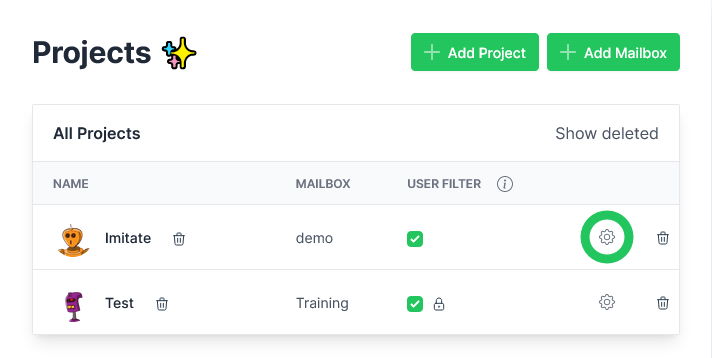
Sending to the mailbox address
All mailboxes in Imitate Email come with a mailbox email address that you can send real emails to.
To find out the mailbox address for your personal and team mailboxes, use the same instructions as above. The mailbox addresses are in the same place as the SMTP settings.
These emails have the following format:
<project>.<mailbox>+<hash>@<account>.imitate.email
Note that, for personal mailboxes, the project is optional.
By default, your account identifier is a random jumble of letters and symbols. You can change that in your tenant settings if you want something more memorable.
In order to support as many email addresses as possible, you can simply make up the "hash" part of the email address to be whatever you like.
Whatever comes between the + and the @ is effectively ignored by us when determining which mailbox to put the email in.
Composing within Imitate Email
For testing email content or changes, you can easily compose emails from within Imitate Email. Simply go to your mailboxes and click the pencil icon above the list of emails:

Our email composer provides a WYSIWYG editor for you to compose your emails. It's also possible to specify the HTML content of the email directly using Tools -> Source Code.