User Filters
Whether you're developing software or testing it, you're probably making up fake user accounts as you go. When there's only one of you working on a particular environment (for example, your dev machine or a dedicated environment) it's easy to know that the emails you see in Imitate Email are ones that you have sent.
However, when multiple people are working on a single instance of your software (for example, multiple testers) it would be nice to differentiate the emails that originate from each user.
Obviously, you can't do that my looking at the sender or recipient of the email as they've been made up.
This is where a user filter comes in. We provide filtering by email address when you enable user filtering for that project, by toggling the functionality in Settings > Projects.
Once enabled, you must send a Header through with your emails named X-User-Email and the value equal to the email address of the user.
When coupled with Login-less Authentication, you can ensure that the header email address matches the email specified in the JWT and then the widget will work as expected.
The really tricky part of all this is that when you're testing software you're usually making up lots of test accounts if though you're the same actual person. As a result, the logged in user is not who you want to track and so you need an extra "context" in which to store the testers identity. Obviously, this context needs to flow throughout your system (assuming you send emails in background processes)