Imitate Email WordPress Plugin
Introduction
The Imitate Email embeddable email viewer is the best way to easily build and test email based functionality in your WordPress sites. We've made it easy to install the viewer anywhere using JavaScript or our Chrome/Firefox extensions.
For WordPress though, we've made it even easier. Installing the WordPress plugin automatically injects the viewer in to your WordPress site during development so that you can see test emails inside your site while you're working on it - you don't need a different tab/tool open.
The WordPress plugin has an extra trick up it's sleeve though:
the plugin automatically intercepts all outbound email, sending it to Imitate Email, no extra SMTP set up required!
No need to add anything to your front end. Just send emails to Imitate Email and they'll appear in your app.
For more information visit our plugin page here:
Installation
The plugin is available in the WordPress plugins directory. Simply install and activate it via the WordPress admin panel.
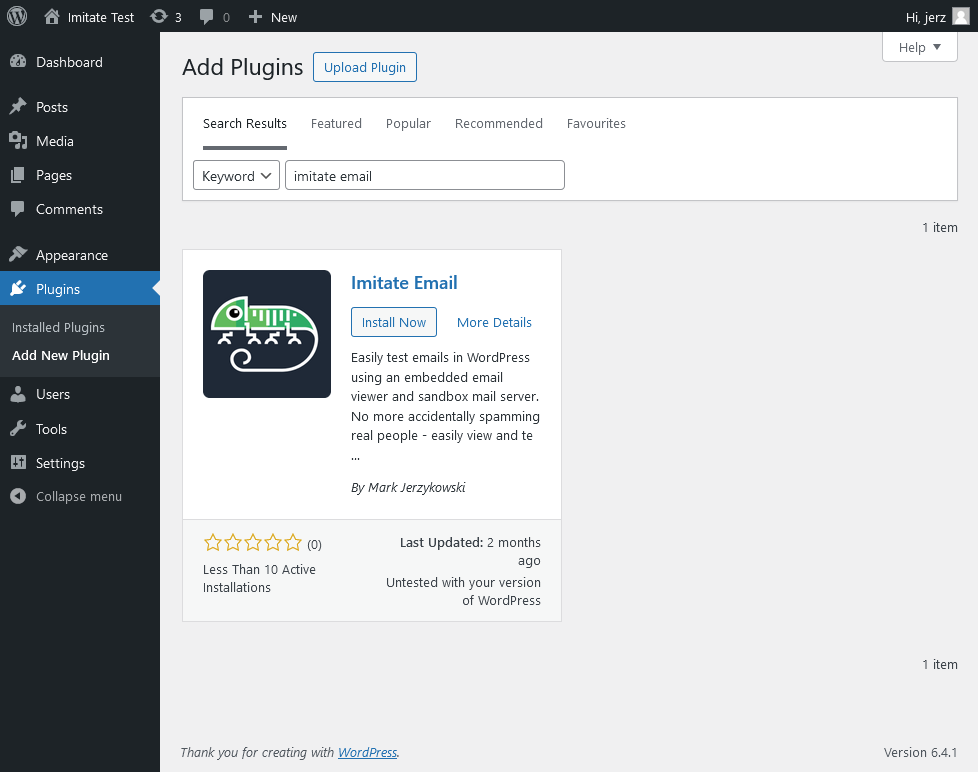
Once activated, you will see the Imitate Email embeddable email viewer in the bottom right hand corner of WordPress. Click the icon to either log in or sign up to Imitate Email:
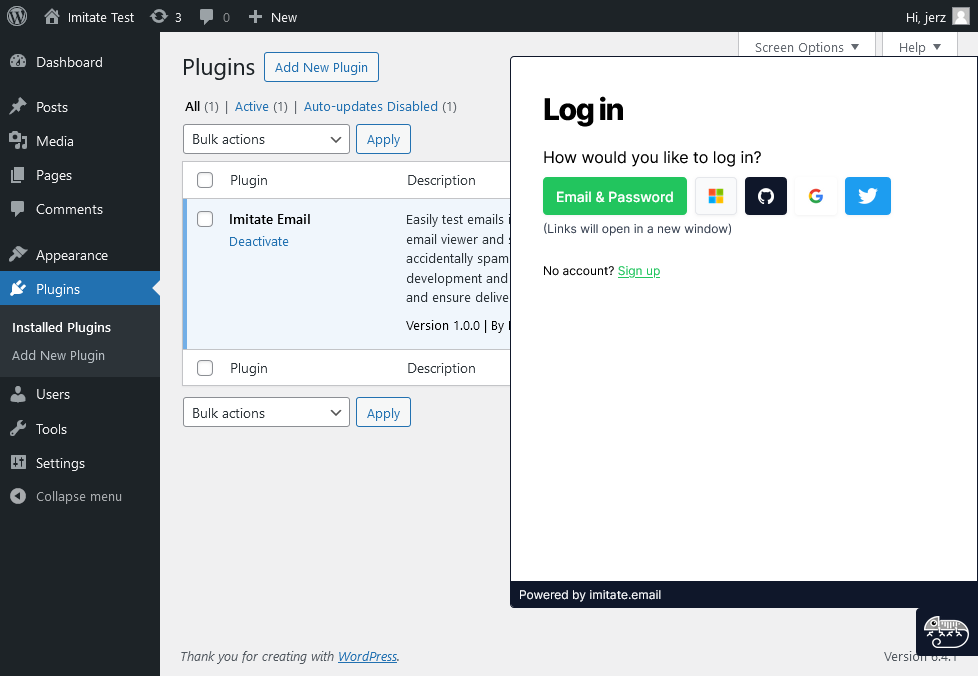
Sign up to Imitate Email using email/password or a social log in (Google, GitHub, Microsoft or X). Once you've signed up, we'll show you how to send emails. You want to copy and paste the Username/Password from this screen. (Don't worry if you lose this screen - you can find these details inside the app any time)
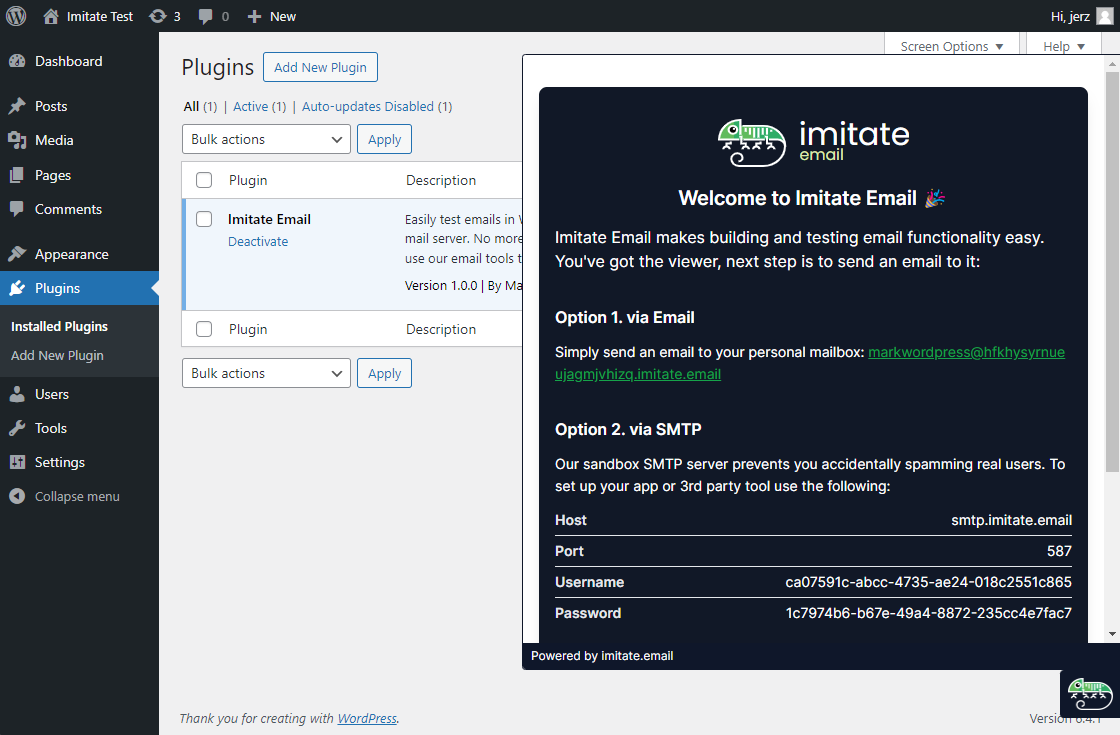
Once you have those, go to the Imitate Email settings under the settings menu in your WordPress admin area:
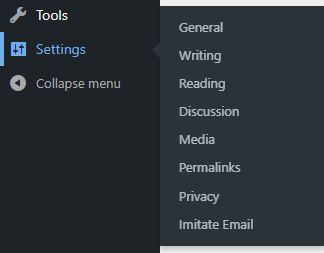
Enter your username and password from the previous step:
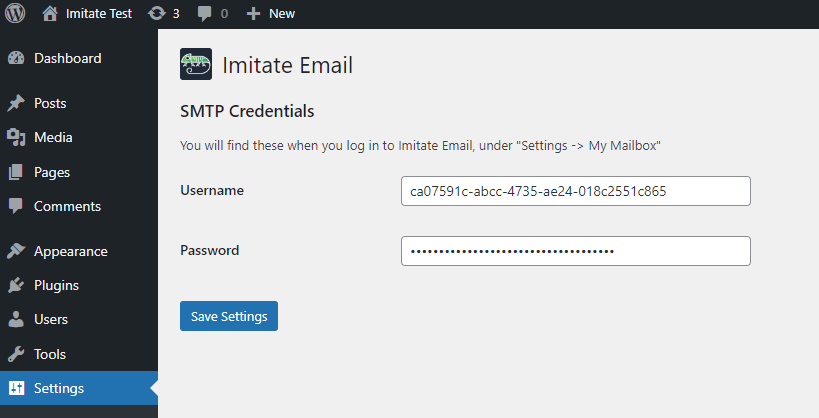
That's it. Continue using WordPress, any emails will go to Imitate Email and show up in your embeddable email viewer.
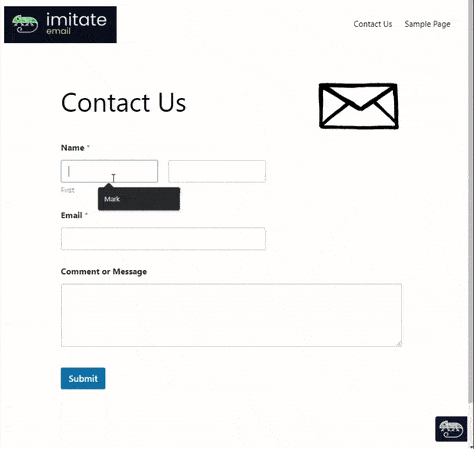
Next up
Learn about the Concepts
Sending Emails
Introduction to Teams
Learn about IMAP