How to configure a test SMTP integration for Retool
Introduction
If you're building a no-code tool using Retool and you're using the SMTP integration you will want to send test emails during development.
Retool enables you to specify your own SMTP settings when you set up the SMTP resource. Setting up Imitate Email as your SMTP server is very easy to do:
Step 1: Set up Imitate Email
If you've not already done so please sign up to Imitate Email.
Step 2: Locate your mailbox credentials
Your username
To locate your username go to Settings > My Mailbox where you will find it (it is the same for all mailboxes in your account)
For the password
If you're on the Free or Developer plan or you're setting this up for your personal mailbox copy the password from the same place as the username.
If you're setting this up for a team mailbox go to Settings > Projects and you will find the password next to the symbol for your mailbox. It will look like the following 6bcb69b2-08ac-4c67-911a-10442f7d84b3
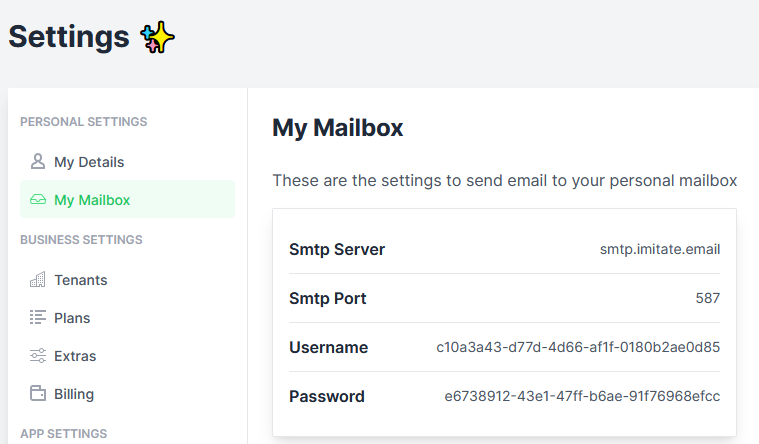
Step 3: Set up Retool
Add the SMTP Integration to Retool. Create a new resource in Retool and select SMTP as the type.
Enter a Name for the resource and then:
- Enter
smtp.imitate.emailin the Host box - Enter
587in the Port box - Copy your username and password from the previous step in to their respective boxes.
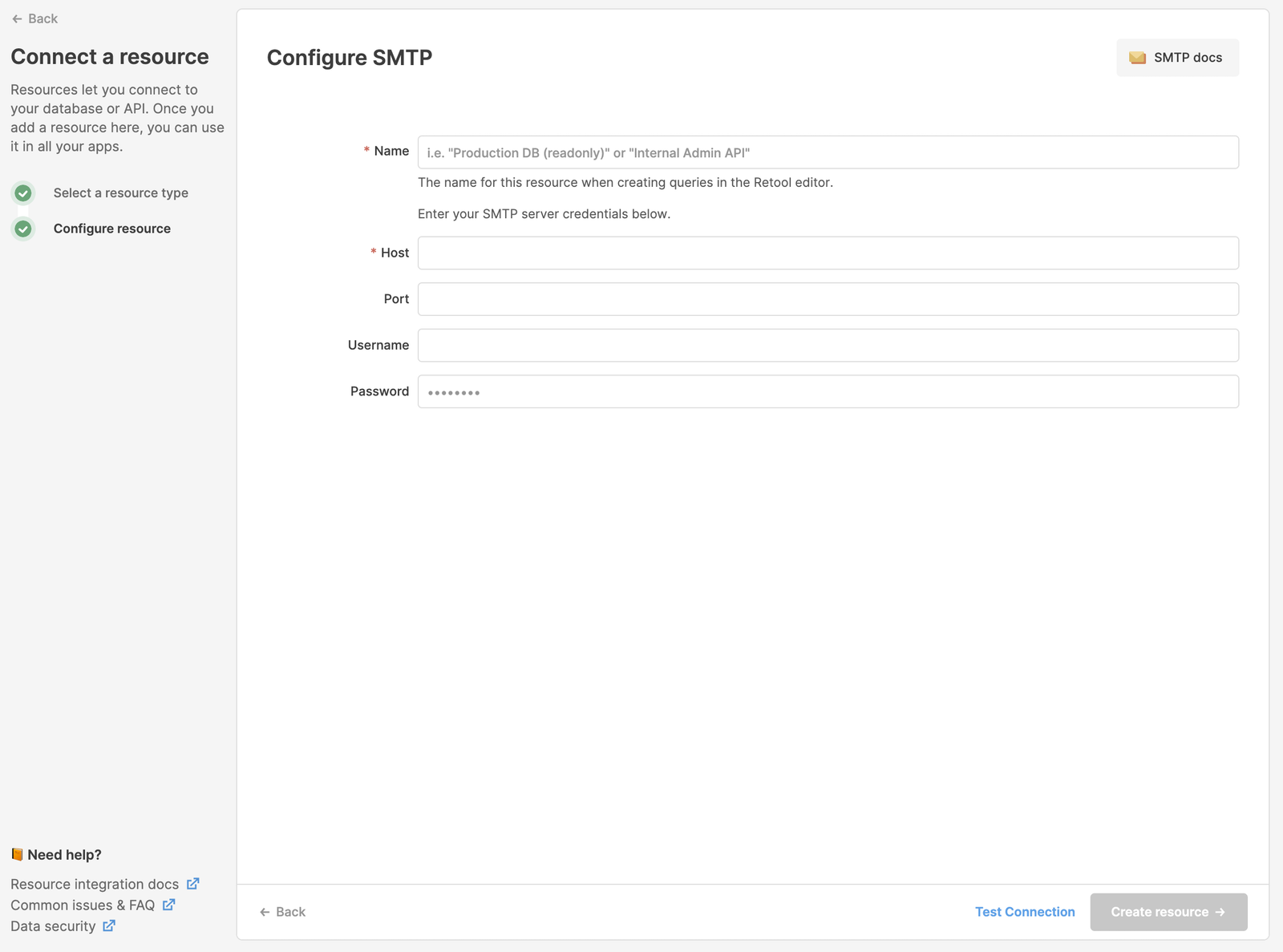
That's it!