How to configure a test SMTP email server for Joomla
Introduction
If you're building a website based on Joomla and you don't want to send real emails during development or testing here are the steps to configure.
Step 1: Set up Imitate Email
If you've not already done so please sign up to Imitate Email.
Step 2: Locate your mailbox credentials
Your username
To locate your username go to Settings > My Mailbox where you will find it (it is the same for all mailboxes in your account)
For the password
If you're on the Free or Developer plan or you're setting this up for your personal mailbox copy the password from the same place as the username.
If you're setting this up for a team mailbox go to Settings > Projects and you will find the password next to the symbol for your mailbox. It will look like the following 6bcb69b2-08ac-4c67-911a-10442f7d84b3
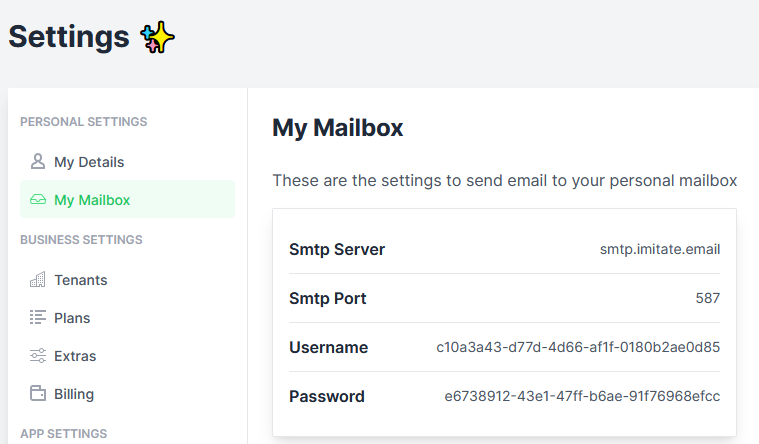
Step 3: Configure Joomla Mail Settings
Go to your Joomla Dashboard
Click on System > Global Configuration
Choose the Server tab, look for the Mail Settings section and then fill in as follows:
- From Email is your Imitate Email account email address
- From Name is your name
- Mailer select
SMTP - SMTP Host should be
smtp.imitate.email - SMTP Port should be
587 - SMTP Security should be "STARTTLS"
- SMTP Authentication should be Yes
- Copy and paste your username and password from the previous step
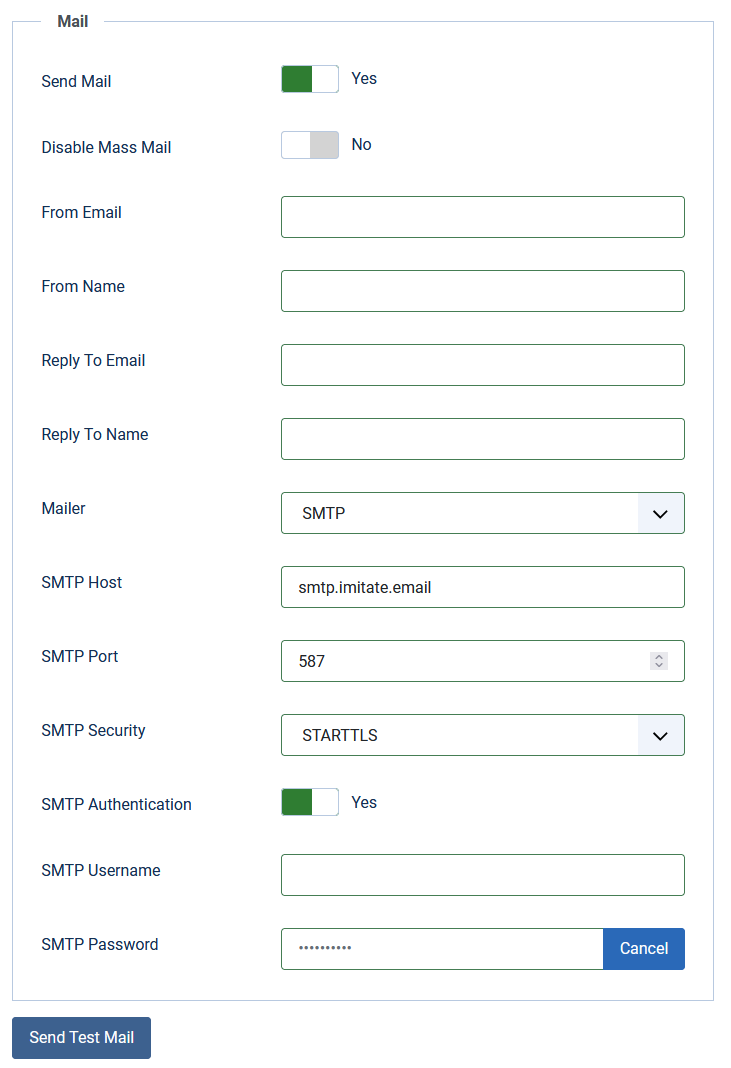
- That's it! Click "Send Test Email" to check that the settings are correct and that you receive an email in Imitate Email.